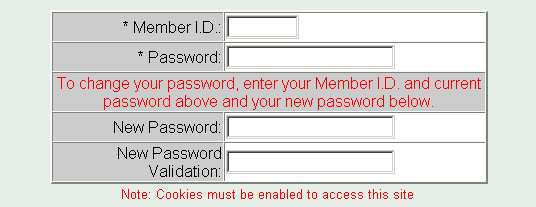
You must have an account to access the online registration system. If you do not already have one, please contact the registrar at the Shorthorn Society of Australia, quoting your membership ID and name, and an account will be set up for you.
Introduction
This system allows you to:
You must have already enrolled with the Society to open an Internet Account and signed on using your Member Ident and Password. The first time you log on, you will be asked to change your password. Simply hit the back button on your browser to return to the sign on screen.
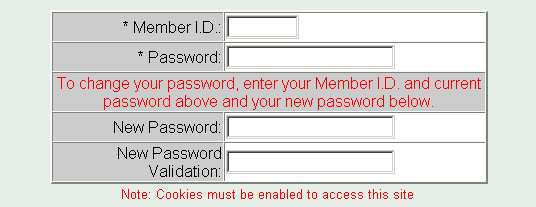
Sign on again with your issued password at the top, but choose a new password for the third box. Re-enter your new password to validate it.
Your password can be changed to a unique and private code at any time. For maximum security your password should be a combination of numbers, letters and characters and be at least 6 digits long, eg 86cow$.
Preparation
Before beginning a session you should have all information available to enable you to enter all required data.
Changes in the female inventory are made throughout the year via the DAM fate.
New females added to the herd by purchase or reinstatement will need to be added.
The Society encourages its members to enrol in Shorthorn BREEDPLAN. Enrolment forms are available from the office.
BREEDPLAN is a powerful performance recording package to help in
your herd selection and marketing plans. Once enrolled, performance
recording
forms will be forwarded to you for your animals.
Create a new batch
Before you enter data on line you must create a batch. A batch can
be
opened and accessed many times so you do not have to complete it in one
setting. Select Batch Mode of "Manually add records" and Batch Type of
"SH2 Form - Registrations".
You can add a comment describing a batch (eg calves born June 2002)
and click "Create". A batch number will automatically be given.
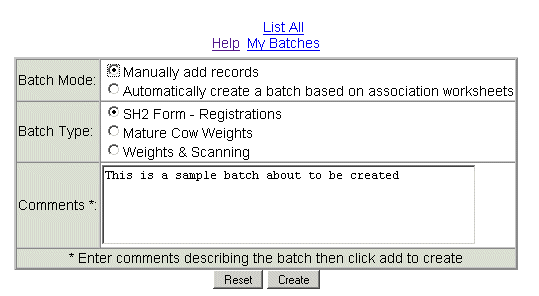
Entering data
Click on the "ADD" button to create a blank form to fill in. You must fill in all the blanks relating to the registration of the calf to be entered. Some have drop down boxes, which give you options to click. Once you have entered the required details always validate to check the data you have entered. It may take several attempts to eliminate warnings and or errors but you don’t have to clean these up in a single session.
NB: Once a female is declared dead or inactive, none of its progeny may be registered. Before any further transactions can be effected for the animal, it must be reinstated to Active Inventory and reinstatement fee, plus any other due fees, will be applicable.
To enter your data
-Dam of Calf-
Dam ID
If not already displayed, enter the Dam ID.
Fate
Choose Dam’s fate from the drop down bar.
-Sire of this Calf and Mating Details-
Sire ID
Enter sire ID if not already displayed. Any mating details provided from previous year will be displayed.
Mating Type
Choose mating type from drop down bar.
The AI or Mating From Date
(ie the date when the bull was introduced to the joining group), or the Implant Date (for embryo transfer calves) must be included.
Mating Correction
If the mating details are different to the pre-printed details then the Mating Correction must be chosen to indicate whether the new details are the result of re-mating or a correction.
By ET
Please indicate Yes or No from the drop down bar.
NB: If the calf is the result of an Embryo transfer you will need to forward to the Society a Certificate of Agreement if applicable. Also documentation of the date of flushing and the implant documentation before we can register the resultant calf/calves.
Implant Date
Enter Implant Date.
-Known Recipient Dam Datails-
Recip Dam ID
Enter Recip Dam ID if applicable.
Calf Details
Tattoo
Enter calf tattoo.
Birth Date
Enter Birth Date.
Sex
Choose Sex from drop down bar.
Original Owner Prefix
Enter Owner prefix.
Name
Enter calf name.
Number in Birth
Choose number in birth from drop down bar.
Horn
Choose from drop down bar.
Colour
Choose Colour from drop down bar.
Calf Fate
Choose from drop down bar.
Calving Ease
Choose from drop down bar.
Birth Weight
Optional – include actual birth weight in kgs.
Birth Management Group
Group progeny from dams that have been treated differently prior to calving, ie paddock/supplementary feeding differences that may have influenced birth weight.
Registration Status
Choose from drop down bar.
Next Calf and Sire Information
Sire ID
Enter sire Tattoo.
Next Mating Type
Choose from drop down bar.
Mating from Date
Enter Date.
NB: By the time you are ready to submit the SH2 form for your current born calves you will probably have already re-joined your cows. The SH2 form has provision for including the current Mating Details for each female (which relate to calves to be born next year). These details provide important information for the evaluation of cow fertility.
Include the Sire Ident, Next Mating Type (AI or Paddock), and either the AI Date or the Date In (ie the date when the bull was introduced to the joining group).
Remember that the Sire Ident to be included in the Next Calf and Sire Information Matings From is the Bull to which the cow is joined this year, with resultant progeny to be born next year. This will often be different to the Sire of the calf born in this year.
The time interval from the start of mating (AI Date or Date In) to subsequent calving (Birth Date) is known as Days to Calving. The current mating details can be used in Shorthorn BREEDPLAN with your next years calf birth dates to compute Days to Calving EBVs. Research has shown that Days to Calving is a moderately heritable trait and can be used as a selection criterion to improve female fertility. Cows with shorter Days to Calving tend to return to oestrus earlier after calving, conceive earlier in the joining season and have shorter gestation periods.
Warnings
Warnings are given in green. They inform you of a possible mistake but usually suggest such things as Dam inactive in herd at calving. Processing can continue but you should ADVISE THE Society WHY A WARNING HAS BEEN OVERRIDDEN, eg you want the Dam reinstated to active so you can record the calf.
Fatal Errors
Fatal errors are given in red. They must be corrected before a batch can be submitted. Fatal errors include Dam not in ownership at time of calving. If you are unable to correct a fatal error and you want to submit your batch you may delete a record by clicking the "delete" field and then click "GO".
Editing batches and records
You call up a batch by clicking on the batch number. This produces a batch summary indicating validated entries, entries with warnings, entries with fatal errors and deleted records. You can edit a record by clicking on the record number. This displays the record page with each component and indicates which is/are in error. You can change any component and click "GO" at the bottom. The record will go through the validation process again.
Validation Options
1.Validate and re-display form if any warnings or errors exist.
If you select "GO" with this option, you will be advised of errors only (not warnings). All errors must be fixed before you are able to submit a batch to the Society.
3. Validate but do not re-display form.
This option wouldn’t show you any warnings or errors that may exist and would take you directly to the Summary Sheet. Under the status column, you will be notified if there were any warnings or errors. If there are, you can click on view this record to see which fields may require altering.
4.Delete this Record
If it turns out that this record is not to be submitted to the Society for processing, choose this option.
Submitting a Batch
If you have warnings they will be accepted by the system when you submit the batch but you cannot submit a batch with fatal errors. Either correct them or delete the record. To submit a batch to the Society you click the "View batch or submit this batch" heading and then confirming your wish by clicking the "Submit this batch to Society" button. This will automatically send an e-mail with attachment to the Society Office. These registrations will be processed electronically.